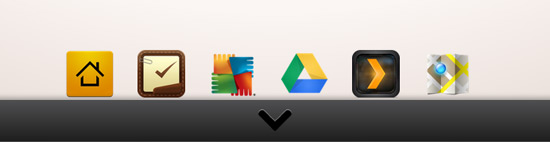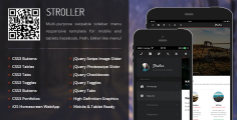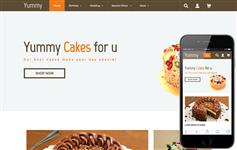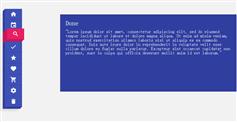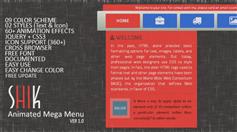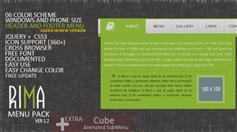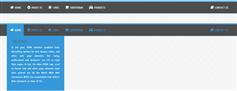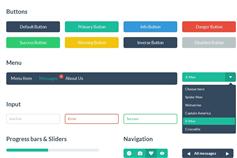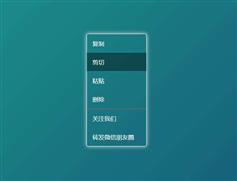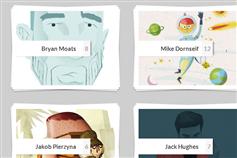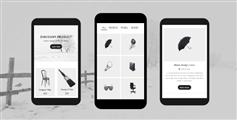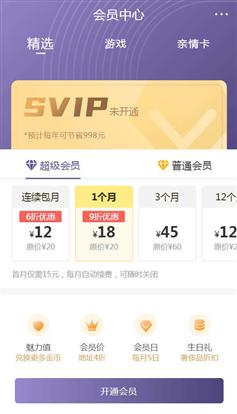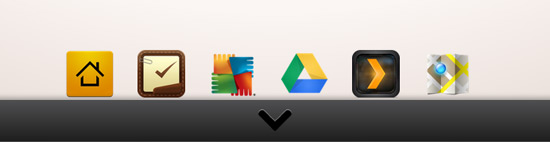
HTML
<div id="dock-wrapper">
<div class="dock">
<div class="dock-front"><img alt="箭头了" src="images/arrow-up.png" id="arrow-up"></div>
<div class="dock-top"><img alt="向下箭头" src="images/arrow-down.png" id="arrow-down">
</div></div><div class="item"><span><img width="60" src="images/launcher-pro.png"></span>
<span><img width="60" src="images/2do.png"></span>
</div></div>
CSS
#dock-wrapper {
bottombottom: 0;
width: 100%;
height: 60px;
position: fixed;
perspective: 3000px;
}
.dock {
height: 70px;
transform-style: preserve-3d;
transition: transform 1s;
}
.dock-show {
transform: translateZ(-25px) rotateX(-95deg);
}
.dock-front, .dock-top {
position: absolute;
display: block;
width: 100%;
height: 40px;
padding: 10px 0;
box-shadow: 0px -3px 6px rgba(0,0,0,0.3);
}
.dock-front {
background-image: linear-gradient(to bottombottom, #434345, #161616);
transform: translateZ(30px);
}
.dock-top {
background-image: linear-gradient(to bottombottom, #505052, #161616);
transform: rotateX(90deg) translateZ(29px);
}
#arrow-up, #arrow-down {
cursor: pointer;
transition: all .2s;
}
#arrow-up:hover {
margin-top: -.2em;
}
#arrow-down:hover {
margin-top: .2em;
}
现在我们将stying图标。图标将隐藏在码头,每个图标都有绝对能够让我们轻松移动时弹出的榜首。
.item {
position: absolute;
width: 526px;
left: 50%;
margin-left: -263px;
}
.item span {
position: absolute;
z-index: -1;
cursor: pointer;
}
.item span:first-child { left: 0; }
.item span:nth-child(2) { left: 90px; }
.item span:nth-child(3) { left: 180px; }
.item span:nth-child(4) { left: 270px; }
.item span:nth-child(5) { left: 360px; }
.item span:nth-child(6) { left: 450px; }
JavaScript
当用户单击箭头我们将注入。dock-show类名。使动画工作对接。注射后我们将每个图标位置移动到顶部以上码头,使其对用户可见。
item = $('.item img');
itemReverse = item.get().reverse();
$('#arrow-up').on('click', function() {
$('.dock').addClass('dock-show');
$.each(item, function() {
var i = $(this).index();
var delay = i * 100;
window.setTimeout(function (index) {
return function () {
item.eq(index).stop().animate({ 'top' : '-7.8em' });
};
} (i), delay);
});
});
当用户单击箭头图标后再次出现,我们将隐藏图标以及旋转码头。
$('#arrow-down').on('click', function() {
$('.dock').removeClass('dock-show');
$.each(itemReverse, function() {
var i = $(this).index();
var delay = i * 100;
window.setTimeout(function (index) {
return function () {
$(itemReverse).eq(index).stop().animate({ 'top' : '0' });
};
} (i), delay);
});
});
最后一步为当用户鼠标的图标添加动画,玩榜首。
$('.item img').hover(function() {
$(this).stop().animate({ 'top' : '-8.4em' }, 'fast');
}, function() {
$(this).stop().animate({ 'top' : '-7.8em' }, 'fast');
});